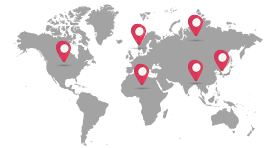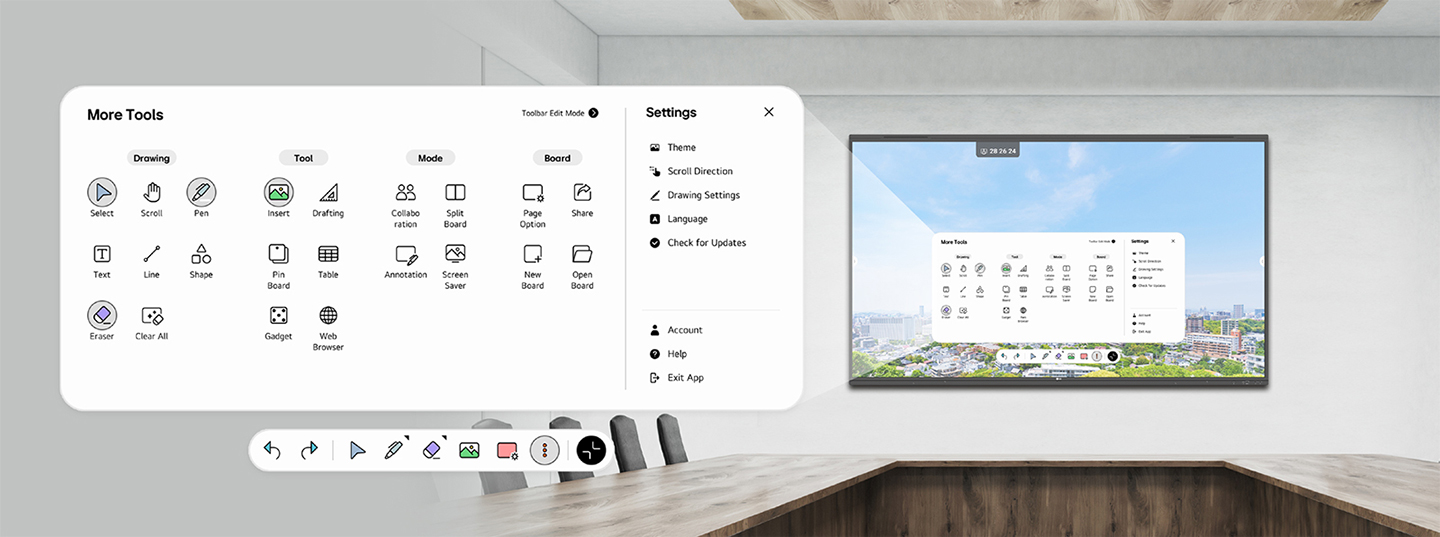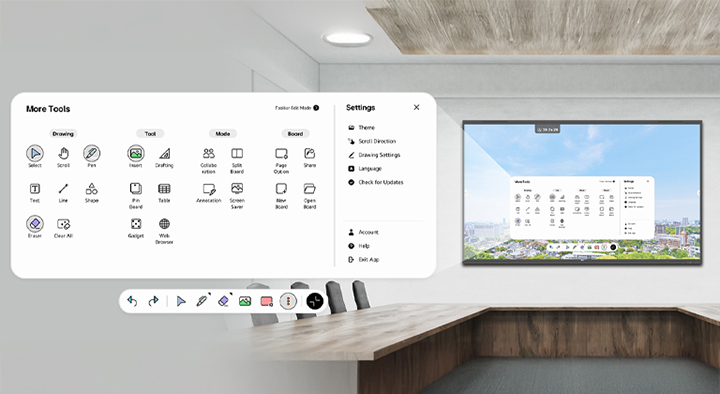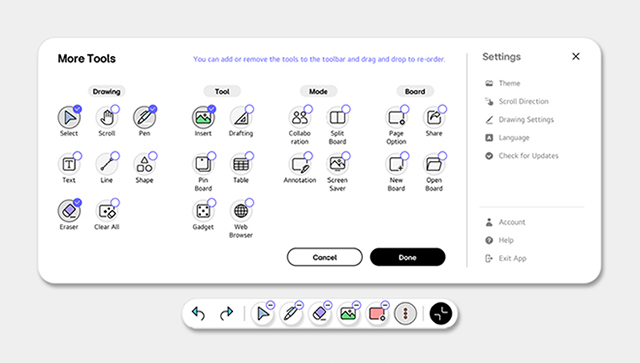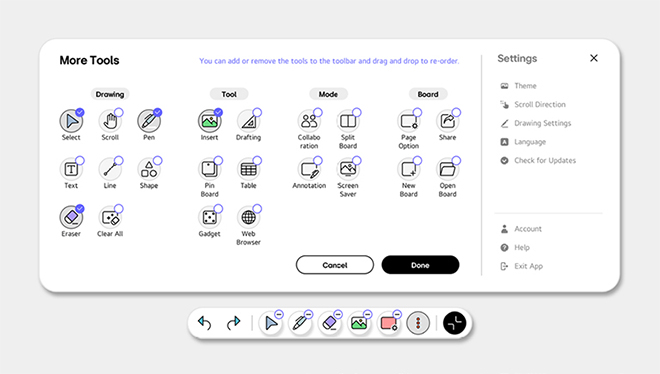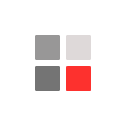LG CreateBoard Lab,
Collaborative Writing Solution on LG CreateBoard
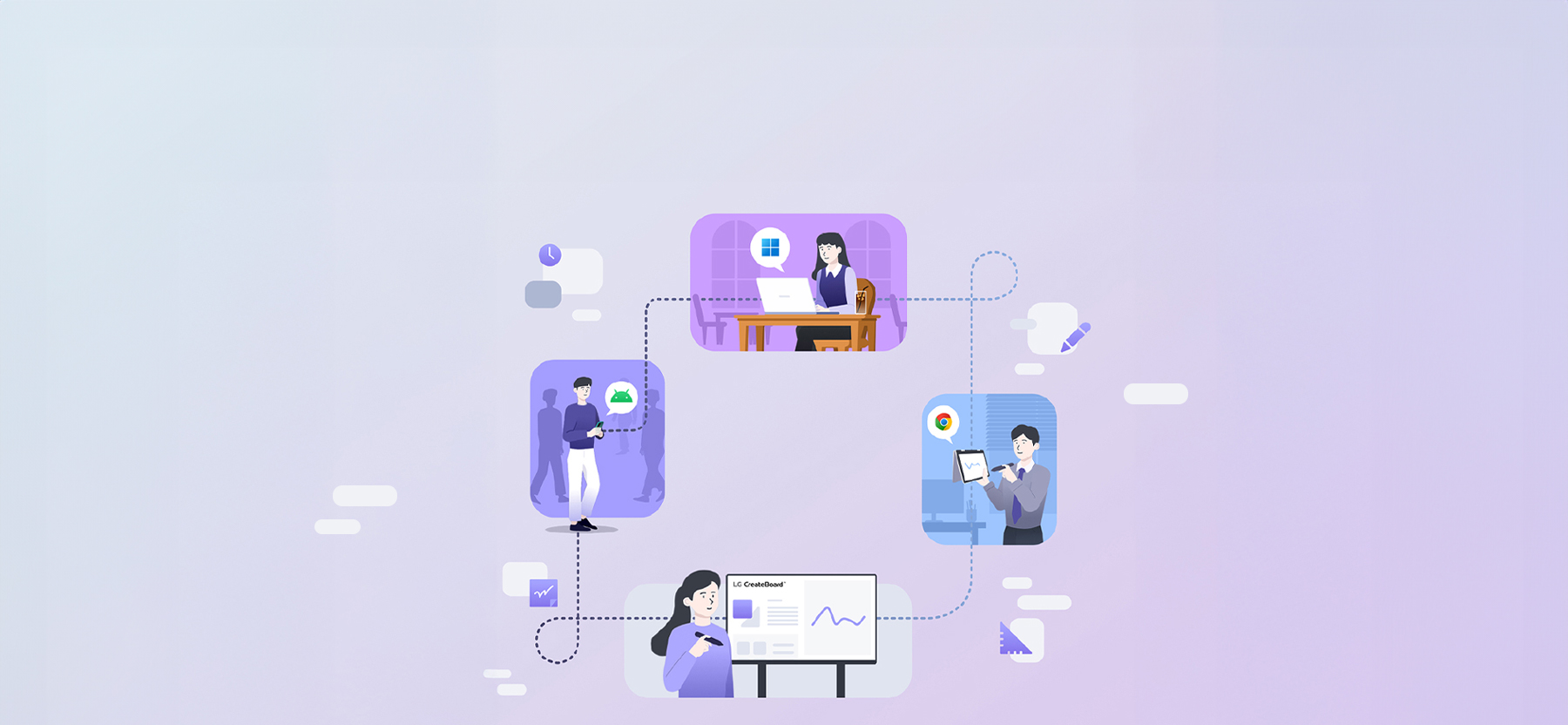
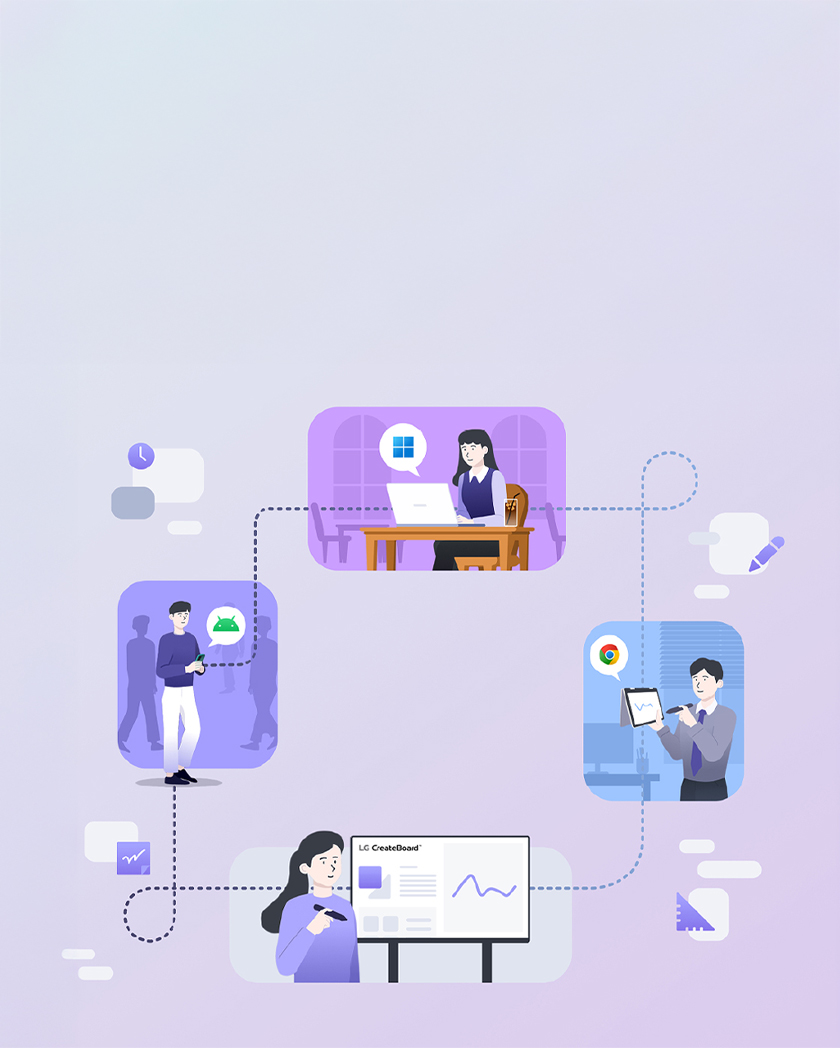
All images are for illustrative purposes only.
The LG CreateBoard Lab is a collaborative writing service built around LG CreateBoard. It supports web apps and offers multi-OS support, allowing users to access it from various devices in addition to LG CreateBoards, anytime and anywhere. This provides users with a consistent experience and enables real-time collaboration with multiple people beyond spatial constraints.
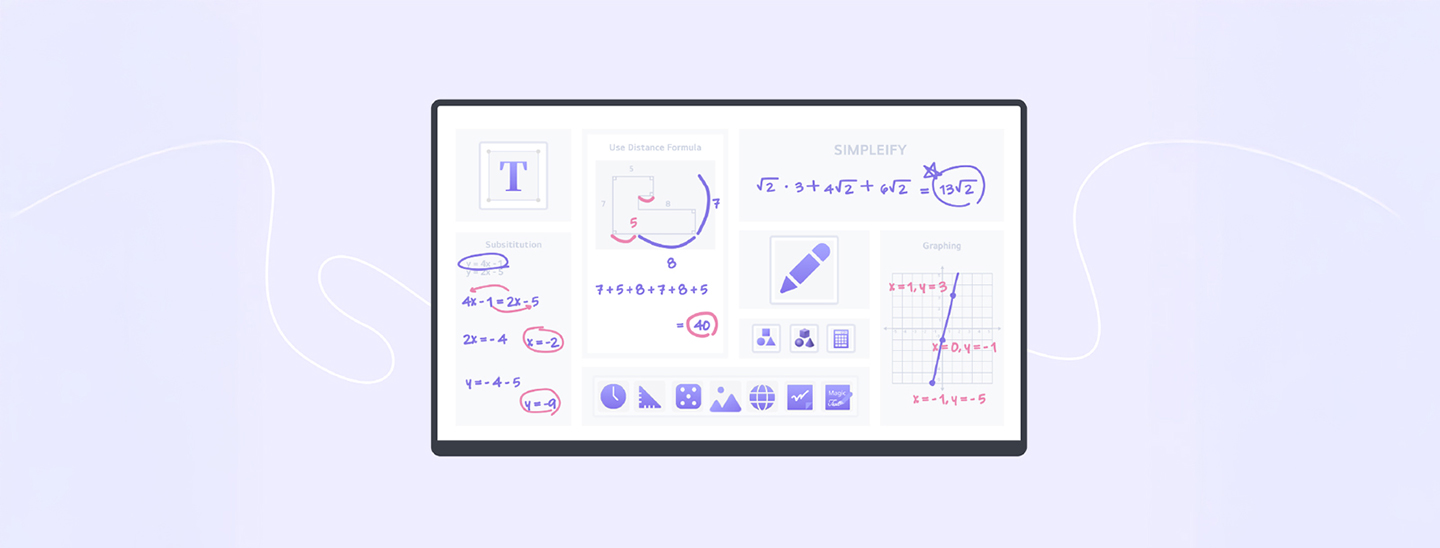
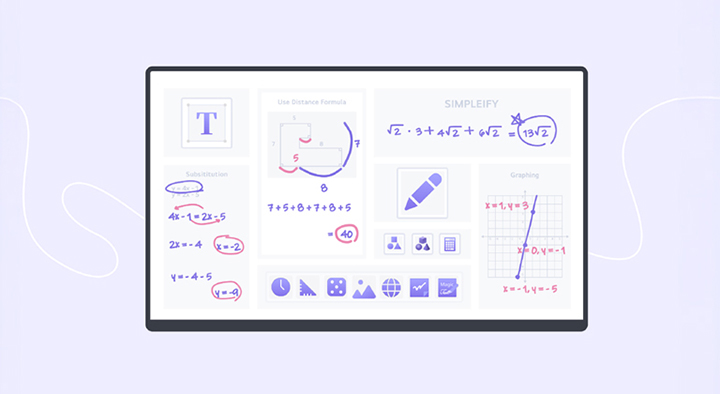
* Certain features may not be supported depending on the operating system.
** The features and design of the LG CreateBoard Lab service are subject to continuous updates
** The features and design of the LG CreateBoard Lab service are subject to continuous updates
Drawing & Tool
LG CreateBoard Lab, a collaborative writing solution on LG CreateBoard, provides a comprehensive set of tools to facilitate communication on the smart board. You can conveniently use a variety of tools, ranging from traditional ones for drawing shapes or writing text to digital ones such as web browsers and calculators.
The following features are included:
The following features are included:

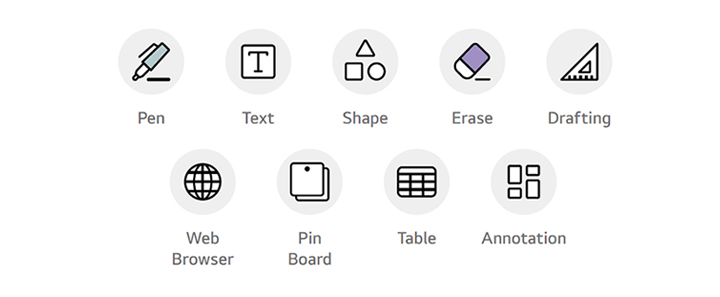
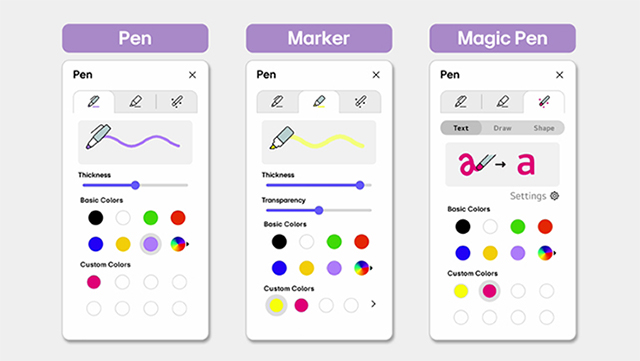
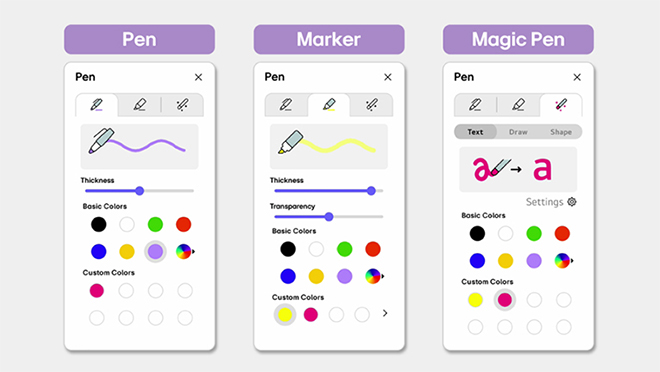
Pen
LG CreateBoard Lab offers a range of colors and the remarkabke Magic Pen feature. When you draw an object with this pen, it searches its database for a similar object (e.g., text, picture, or shape) and converts your drawing into that object.
* The Magic Pen feature is only available on the Android app.
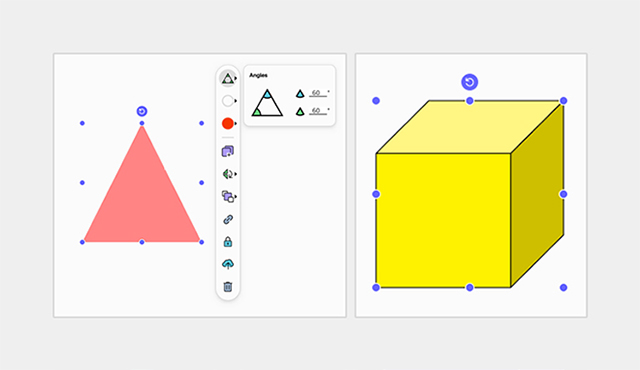
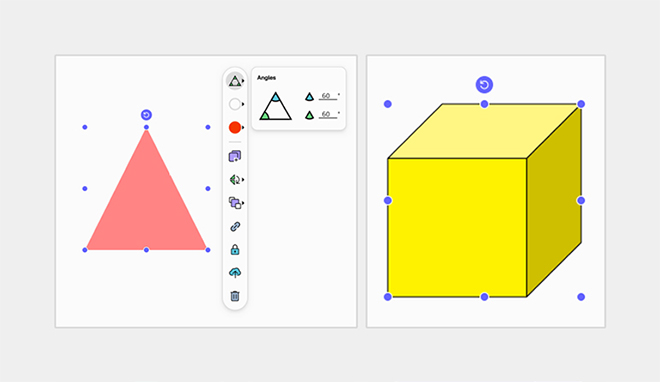
Shape
LG CreateBoard Lab provides a variety of 2D and 3D shapes, with adjustable angles and sides. These shape tools can be effectively used for various purposes, such as in math classes.
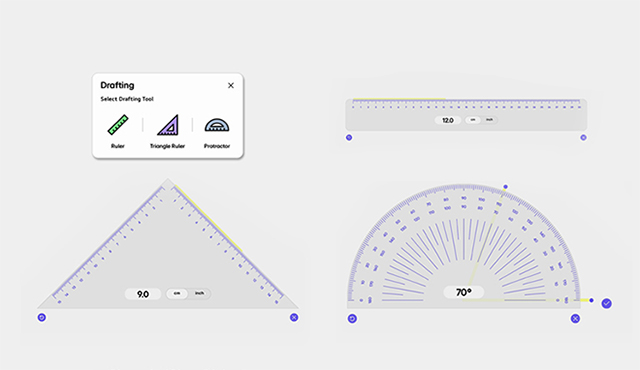
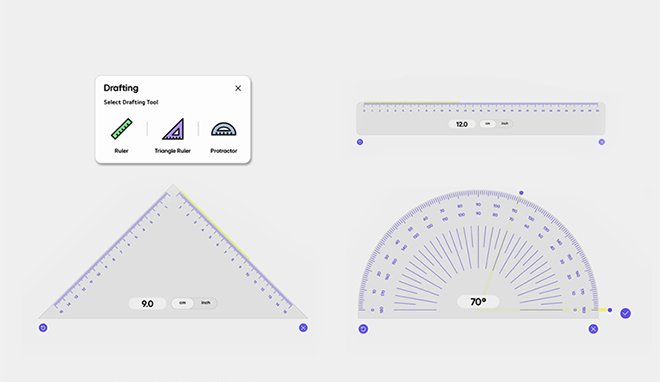
Drafting
Users can utilize a digital ruler, triangular ruler, and protractor to interact seamlessly in real time without needing physical tools.
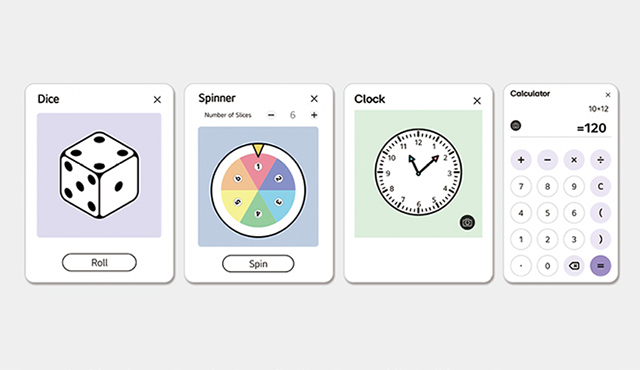
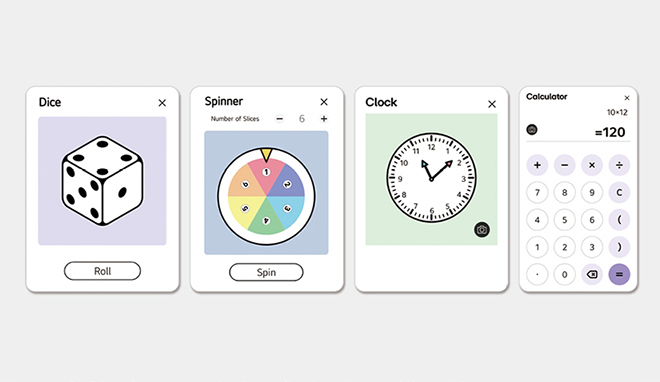
Utility Tool
The intuitive tools, such as the dice, spinner, clock, and calculator, enhance participant interaction and engagement.
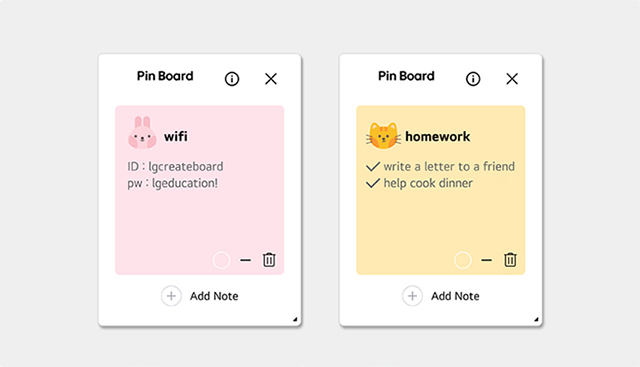
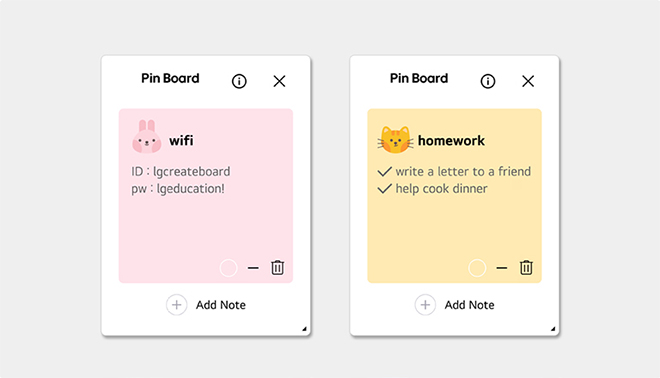
Pin Board
Users can use adjustable pin boards in various colors and sizes to pin important information like Wi-Fi details and assignments.
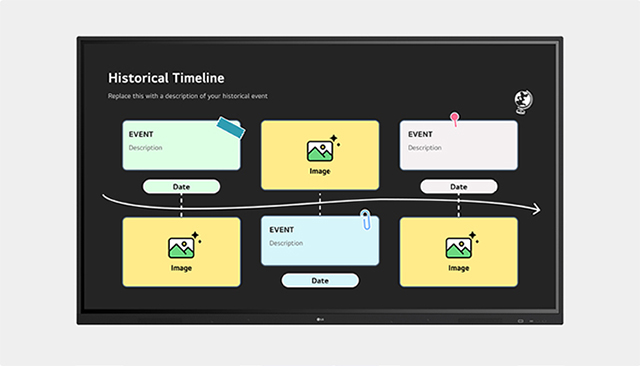
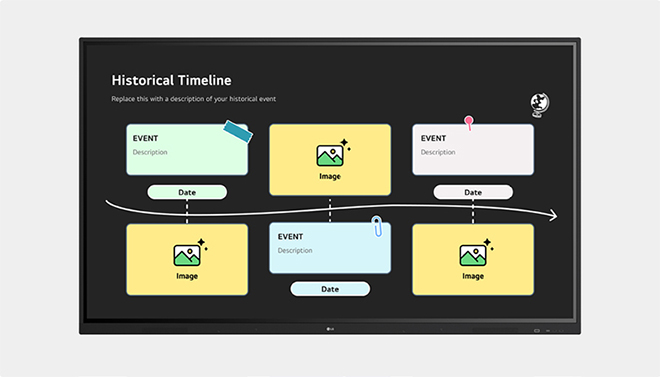
Template
Users can explore a diverse range of template files tailored for various themes, including Mind Maps, Brainstorming sessions, and Flow Charts. These thoughtfully designed templates empower educators to effortlessly prepare impactful and effective educational content.
* The template is a paid feature.
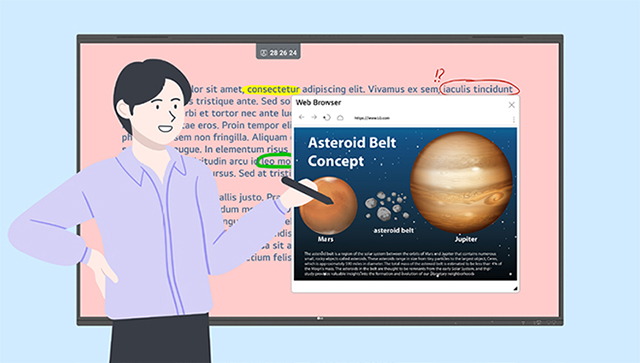
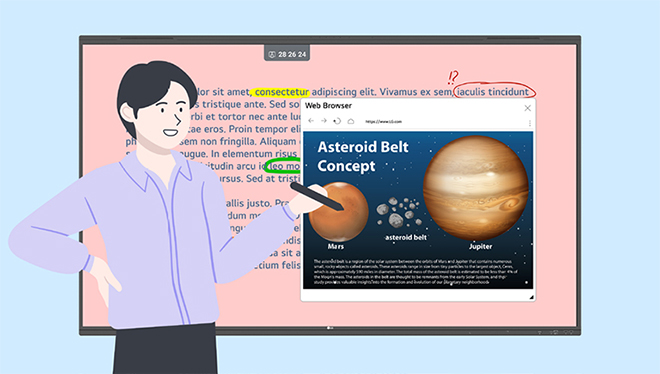
Web Browser
With LG CreateBoard Lab, users can instanlty access additional materials or audiovisual resources when needed, using the 'Web Browser' feature. Relevant information found through web browsing (text, images, etc.) can be easily dragged and dropped from the web into the document.
* The Web Browser feature is available on the Android app.
Collaboration
Collaboration is a feature on LG CreateBoard Lab that allows multiple users to share a board and work together. Teachers and students can interact by writing or drawing on the board in real time.
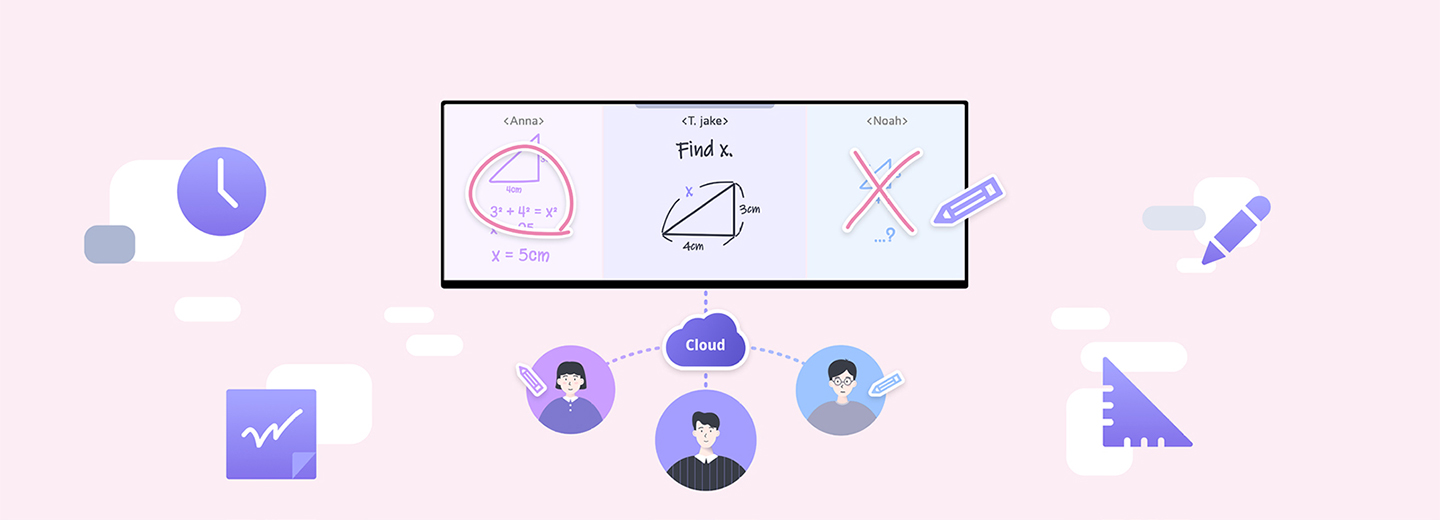
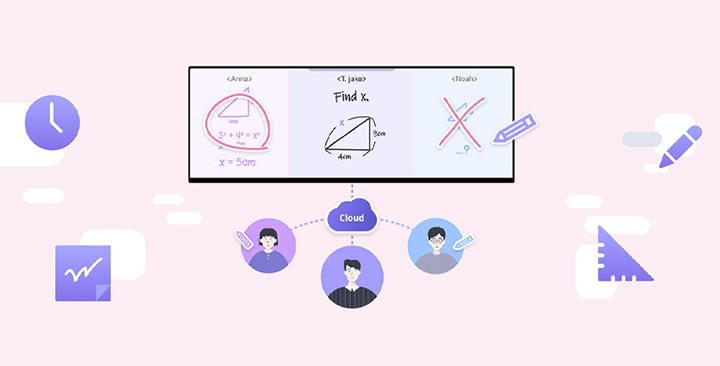
The Following Features are Included:


* Breakout Mode and Assignment Mode are paid services.
** The number of participants varies according to the service type.
** The number of participants varies according to the service type.
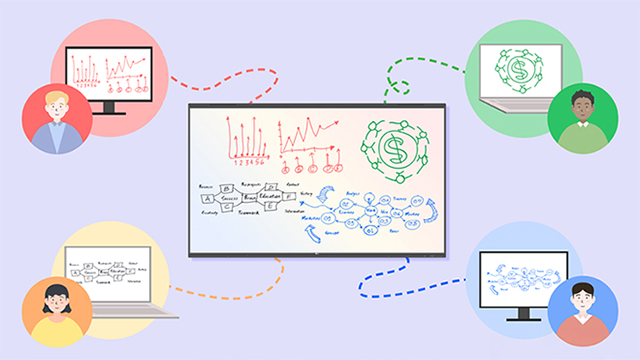
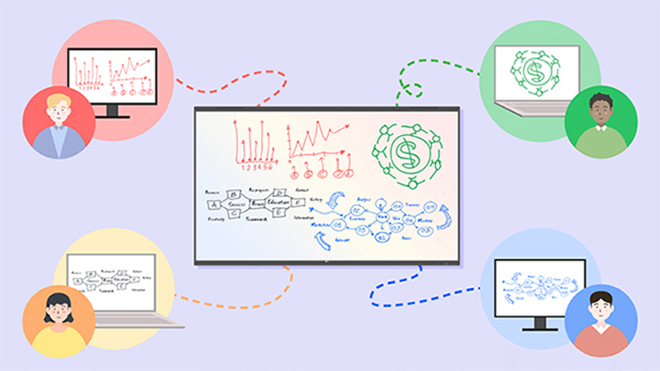
Collab Mode
All participants can connect to a class and collaborate on a shared board in real time. Everyone's inputs are instantly reflected on the board, making it ideal for activities like mind mapping or brainstorming.
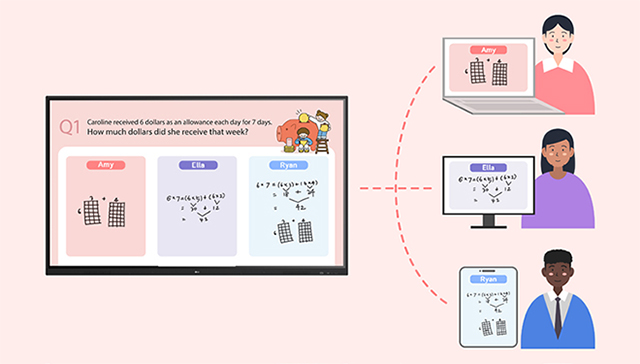
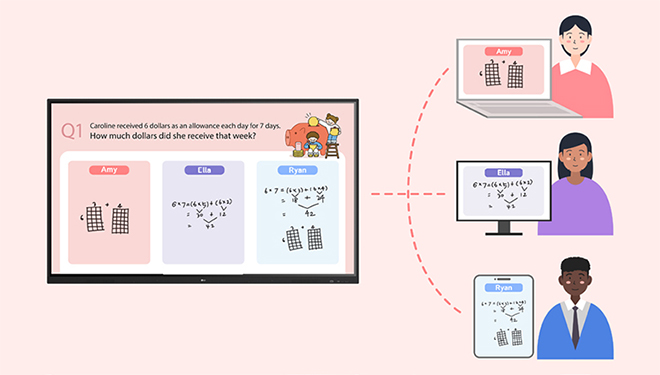
Breakout Mode
The host can divide the space of the board into several areas and allocate them to participants. Although each participant shares the same board, they can only write or draw in the area assigned to them.
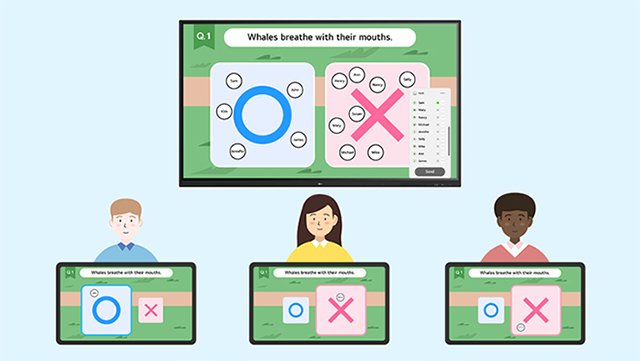
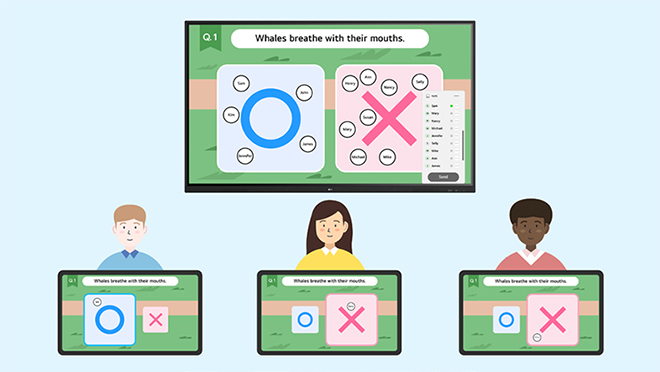
Assignment Mode
Teachers can use Assignment Mode to assign problems to students. Students can solve the problems with their own devices and submit their answers right away, enabling teachers to provide prompt feedback. This improves the efficiency of learning.
User-convenience Features
The LG CreateBoard Lab is designed with a focus on user convenience.
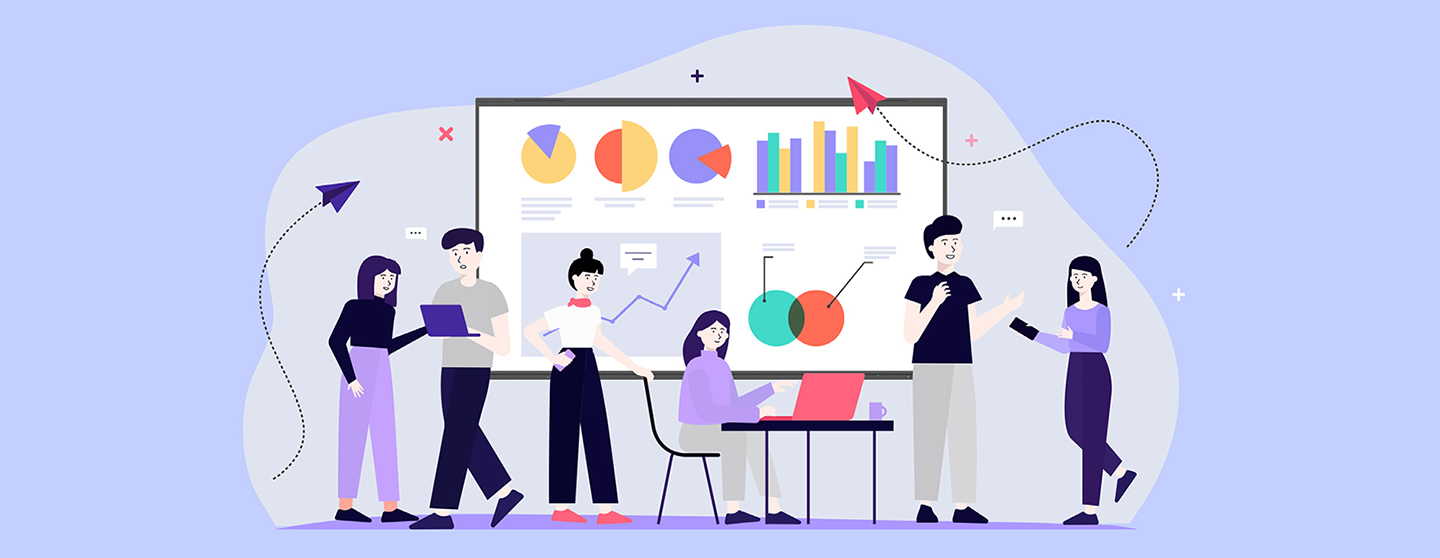
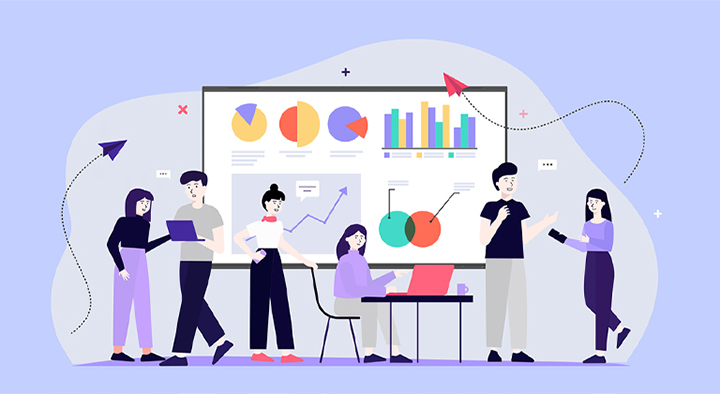
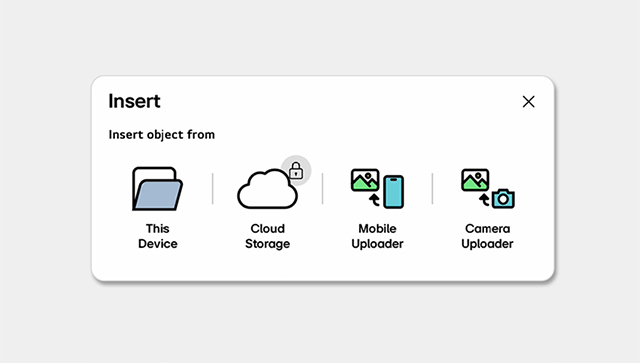
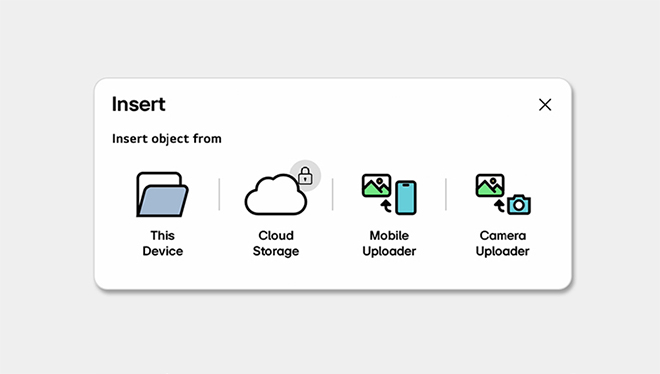
Insert Content
Users can easily import images, videos, audio, and more to the board, including content from external devices such as mobile phones and cameras.
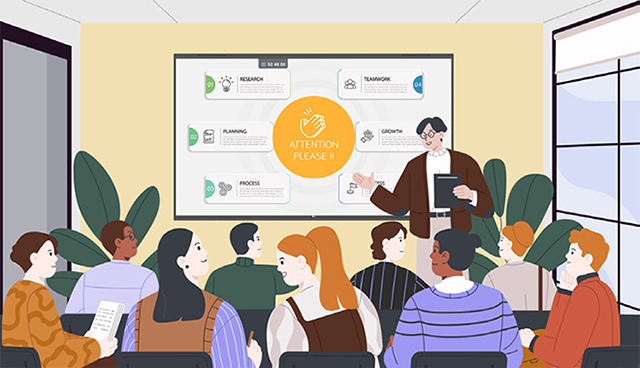
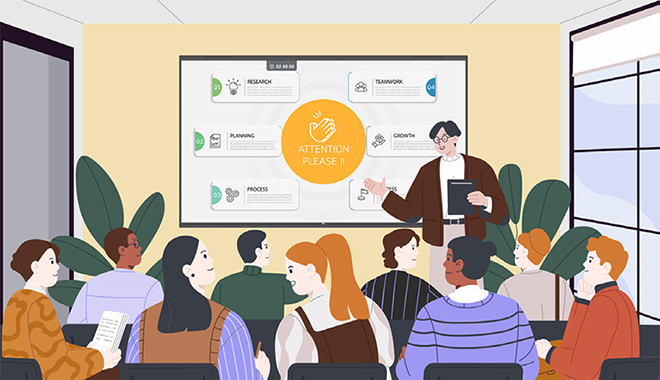
Gesture Function
LG CreateBoard Lab provides a Gesture Function to conveniently use various basic functions of the board. For example, by simply double-tapping the LG CreateBoard screen with 4-5 fingers, an attention sign will pop up with a sound. This makes it easy to capture the participants’ attention during moments when you need them to focus.
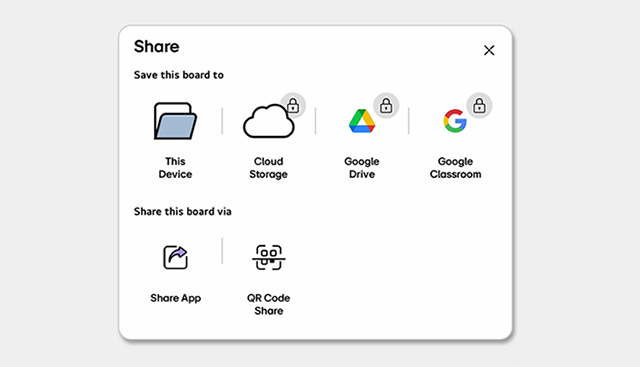
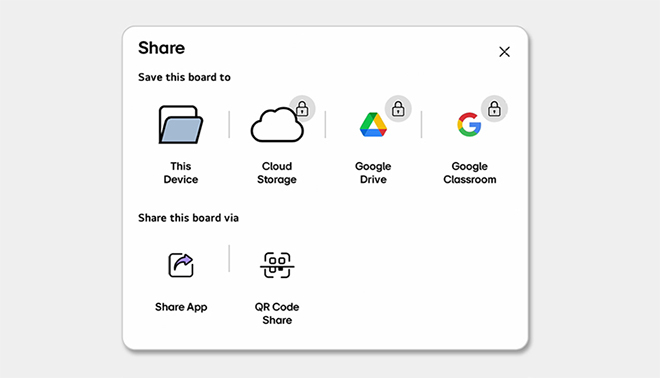
Easy to Save and Share
Boards created in LG CreateBoard Lab can be saved to cloud storage, Google Drive or even Google Classroom. After meetings, you can simply scan a QR code to transfer them to your personal device.
Multi-OS Support
LG CreateBoard Lab offers multi-OS support, allowing users to utilize it not only with LG CreateBoard but also with other devices. This enables users to maintain a seamless experience on tablets, laptops, and various other devices, even outside the classroom.
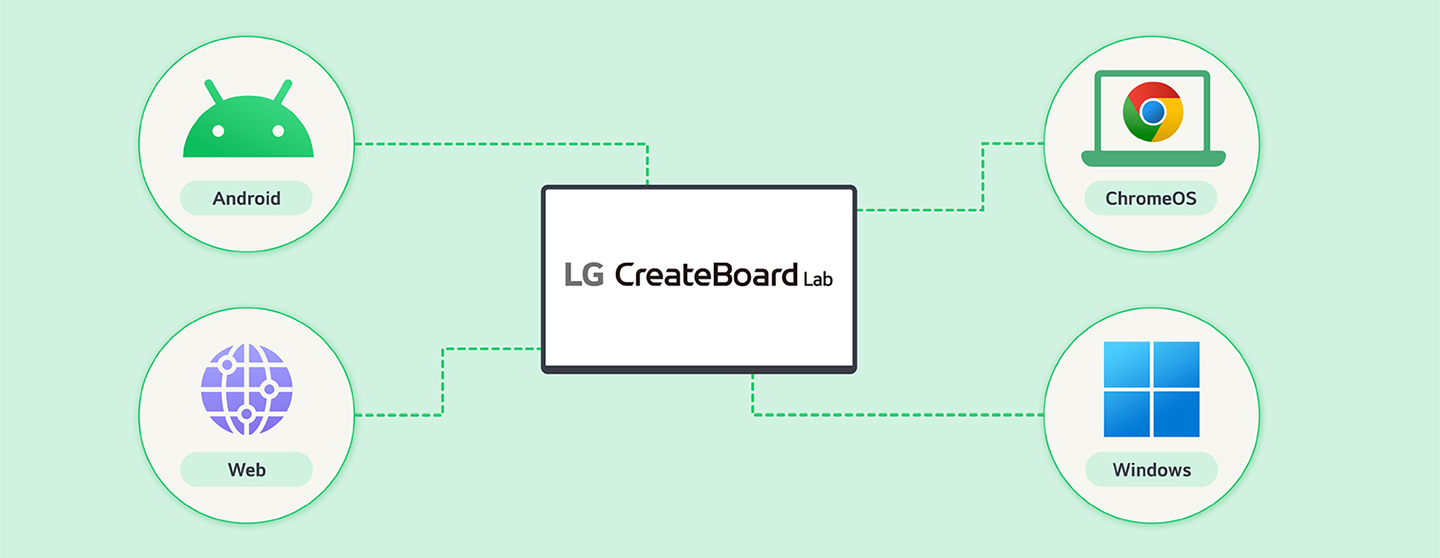

* Certain features may not be supported depending on the operating system.
Business Resources
-
Brochure